「レベル」ツールを使うと、簡単に、カラーバリエーションを増やせる。

この丸ボタン画像の色違いを作る。
レベル
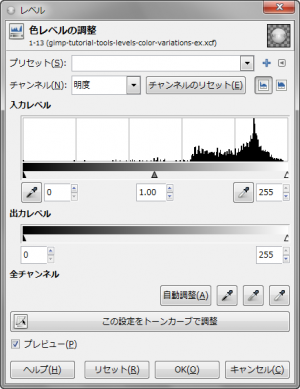
「ツール⇒色ツール⇒レベル」もしくは「色⇒レベル」で、「レベル」ダイアログを呼び出す。
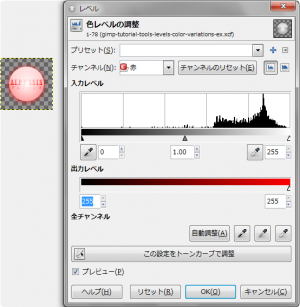
色チャンネルを変更するだけで、色違いを作れる。
赤くしたければ、赤チャンネルの出力レベルの黒のスライダー(黒点)の値を、「255」に近付ける。
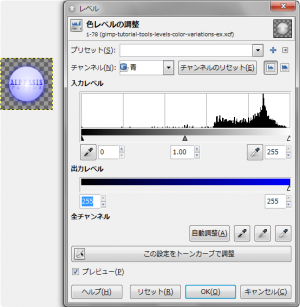
青くしたければ、青チャンネルの出力レベルの黒のスライダー(黒点)の値を、「255」に近付ける。
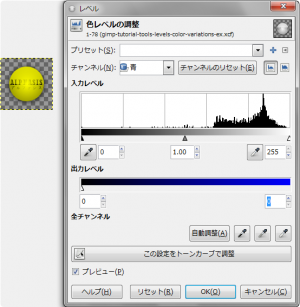
黄色くしたければ、青チャンネルの出力レベルの白のスライダー(白点)の値を、「0」に近付ける。
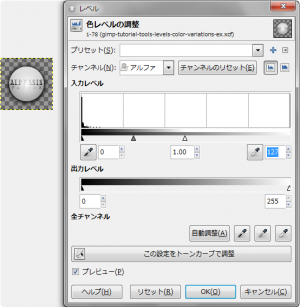
アルファチャンネルを変更して、ドロップシャドウを強調し、ボタンのマウスオーバー時の画像を作るのもいいね。