GIMPの「フィルター」メニュー内の「輪郭抽出」のサブメニューにある「ラプラス」は、輪郭を抽出し1ピクセル幅の細い線で輪郭を描くフィルター。
選択範囲がある場合は、選択範囲内に適用する。選択範囲がないときは、アクティブレイヤー全体に適用する。
アルファチャンネルがある場合は、白い背景に黒い線で輪郭を描く。
ラプラス
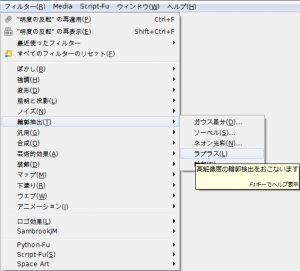
GIMPの「フィルター」メニュー内の「輪郭抽出」のサブメニューに、「ラプラス」はある。
「フィルター⇒輪郭抽出⇒ラプラス」をクリックすると適用する。ダイアログはない。
「ラプラス」使用例

右の画像に、「フィルター⇒輪郭抽出⇒ラプラス」を、各設定で使用すると…
アルファチャンネルがある場合
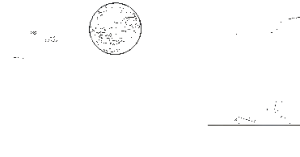
レイヤー全体に適用。
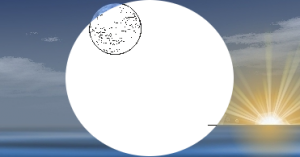
選択範囲に適用。
アルファチャンネルがない場合

レイヤー全体に適用。

選択範囲に適用。