GIMPの「色」メニュー内の「脱色」は、「脱色 (色削除)」ダイアログを呼び出し、アクティブレイヤーの選択範囲内の画像の色を、グレーグラデーション(モノクロの階調)に変換できる。選択範囲がないときは、アクティブレイヤー全体の色を、グレーグラデーションに変換する。
「脱色」は、RGBモードの画像のレイヤーでのみ使える。
「脱色」しても、モードは、RGBモードのまま。グレースケールモードへ変換するのではない。
脱色
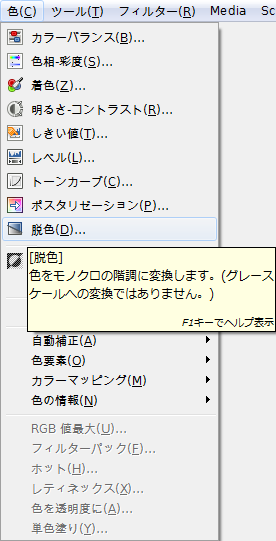
GIMPの「色」メニュー内に、「脱色」はある。
「色⇒脱色」をクリックすると、「脱色 (色削除)」ダイアログが現れる。
「脱色 (色削除)」ダイアログ
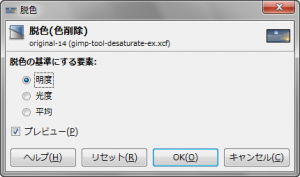
- 脱色の基準にする要素
脱色の基準にする要素を、「明度、光度、平均」から選択。
効果については、このページ下部の「脱色」使用例で。
- プレビュー
プレビューを有効にしておくと、効果を確認しながら設定できる。
- リセット
「脱色の基準にする要素」を、「明度」に戻す。
「脱色」使用例

右の画像に、「色⇒脱色」で、「脱色 (色削除)」ダイアログを呼び出し、各設定で使用すると…
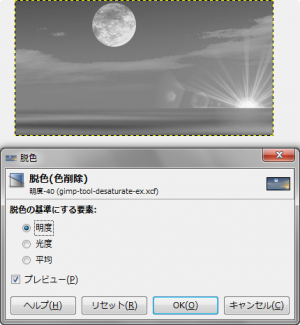
- 脱色の基準にする要素: 明度。
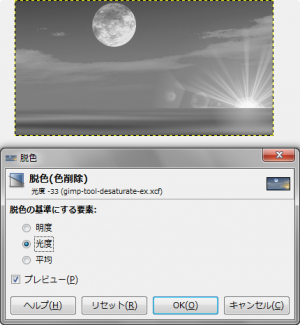
- 脱色の基準にする要素: 光度。
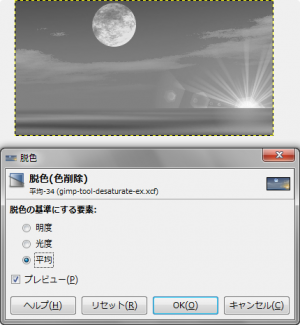
- 脱色の基準にする要素: 平均。