GIMPの「選択」メニュー内の「すべて選択」は、アクティブレイヤーの全面を、すべて選択する。
すべて選択
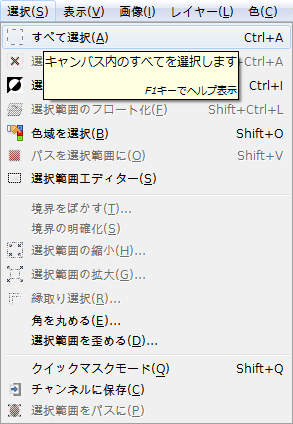
GIMPの「選択」メニュー内に、「すべて選択」はある。
「すべて選択」使用例
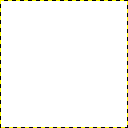
右の画像は、何も選択していない状態。黒と黄色の破線は、レイヤー境界線である。
右の画像の状態で、「選択⇒すべて選択」を適用すると、
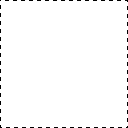
アクティブレイヤーの全面を、すべて選択する。
黒と白の破線が、選択範囲境界線である。
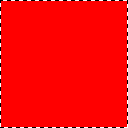
試しに、すべて選択した状態で、塗りつぶしツールで、塗りつぶしてみると、アクティブレイヤーの内容全てを塗りつぶす。